You should be able to:
+ Identify supported operating systems
+ Describe how to prepare a host to connect to an HP Enterprise Virtual Array (EVA)
+ Explain how to install and configure hosts
+ Describe how to create hosts
+ Describe how to add a Fibre Channel adapter (FCA) to a host
+ Identify how to present virtual disks to a host
Install the appropriate Operating System Platform Kit. The kit provides the appropriate drivers to enable storage to be visible to host operating system.
Install the appropriate version of software to manage multiple paths between hosts and storage systems.
Creating a host folder
When the storage system is initialized, it shows only a top-level host folder named Hosts.
Adding a host
Adding a host creates a path from the storage system to one FCA. More FCAs can be specified by modifying the host properties.
When adding a host, you can specify values for fields as described in this table.
Viewing and changing host properties
This is an example of the Host Properties, General tab for host hsv3alpha.
The Presentation tab shows virtual disks that are presented to the host. There are no host properties that can be changed on this screen.
Use the Ports tab to add or delete an FCA.
Click Add port to open a screen to add an FCA, or click Delete port to delete a specific FCA (to prevent it from accessing the storage system).
You must have at least two paths to the host for multipathing. You can add an additional port to the host using the Add a Host Port function.
Click Add port on the Host Properties, Port tab, to add a host port. Then:
1. Select or enter an FCA WWID.
2. Click Add port.
Presenting a virtual disk to a host
A virtual disk can be presented to a host during or after virtual disk creation. To present it during virtual disk creation, you must select a host, and optionally, a LUN address.
Present the virtual disk after virtual disk creation from the Vdisk Active Member
Properties page, Presentation tab:
1. Click Present.
2. Select the host or hosts.
3. Select the LUN (optional) at which the virtual disk will be presented to the host.
4. Click Present Vdisk.
As long as the virtual disk is enabled, the host can access the virtual disk at the LUN address.

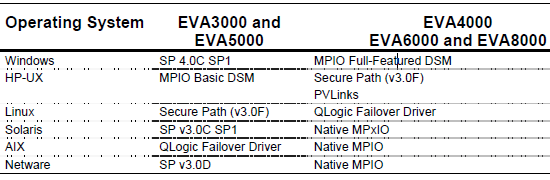



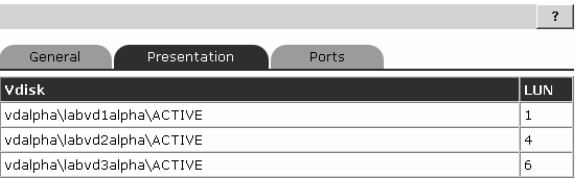
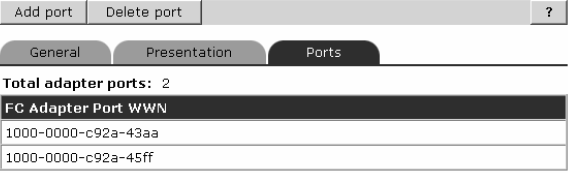
0 comments
Post a Comment